So you want to create a map. This is where you begin. Developing a media-rich map is much different from creating your standard two-dimensional map. It takes a simple two-dimensional map and adds photos, videos, audio, and tracks, amplifying the map's functionality. This getting started guide walks you through the process by which you can add multimedia elements to your preexisting Google Maps and Google Earth. Through the use of the technologies listed below and the instructional guides provided, you too can become a isismapping cartographer.
The flowchart below will help you in initially discovering the devices in the toolkit that you need to create your multimedia map. Then you can read the descriptions of the devices and their detailed instructional guides on how to capture media and add it your Google Maps.
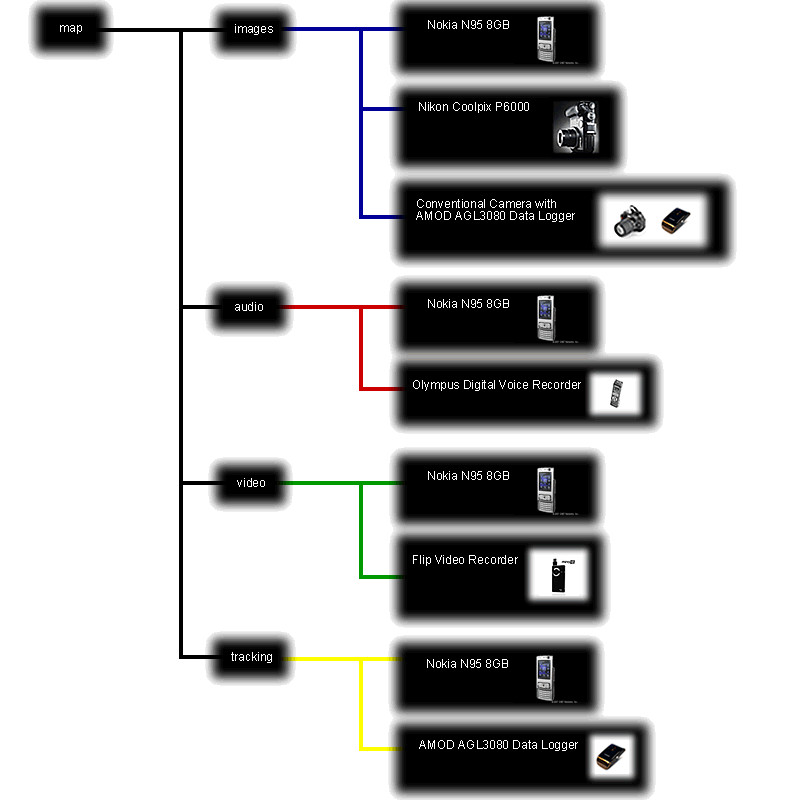
IMAGES
Nokia N95 8GB
The Nokia N95 8GB cell phone has a 5-megapixel camera that produces good-quality photos and videos. It comes with advanced multimedia capabilities and has a 3.5mm headphone jack. The Symbian smart phone also features integrated GPS, Wi-Fi, and Bluetooth.
Click here for detailed instructions on how to capture geotagged photos and upload them to Google Earth with the Nokia N95.
Click here for detailed instructions on how to capture geotagged photos and upload them to Google Earth with the Nokia N95.
Nikon Coolpix P6000
Boasting 13.5 effective megapixels for high-resolution images, a 4x Zoom-NIKKOR lens with 28mm wide-angle capability, and built in geotagging capability the Nikon Coolpix P6000 is the device to use when you're looking to geotag high-quality images.
Click here for detailed instructions on how to use the Nikon Coolpix P6000 to take pictures and upload them to Google Earth.
Click here for detailed instructions on how to use the Nikon Coolpix P6000 to take pictures and upload them to Google Earth.
Conventional Camera with AMOD Data Logger
A third method to capture geotagged pictures involves using any regular digital camera and integrating it with the AMOD Data Logger. This method gives one the flexibility of using their own digital camera and the AMOD Data Logger to record your geographical location.
Click here for detailed instructions on how to capture geotagged photos and upload them onto Google Earth with the AMOD Data Logger and your digital camera.
Click here for detailed instructions on how to capture geotagged photos and upload them onto Google Earth with the AMOD Data Logger and your digital camera.
VIDEO
Flip Mono HD
The Flip Mino HD. is a small, easy to use digital video camera that records remarkably good footage and comes with built-in software, making it simple to edit and upload your video. It connects directly to your computer through a built-in USB connector and can record up to 60 minutes of video when fully charged.
Click here for detailed instructions on how to record video on the Flip Mono HD and upload it to your computer.
Click here for detailed instructions on how to record video on the Flip Mono HD and upload it to your computer.
Nokia N95 8GB
The Nokia N95 has the capability of taking videos along with all the other interesting features. The videos shot with the N95 are of a little lower quality than most but the convenience of having everything on one device makes the Nokia N95 8GB an amazing tool.
Click here for detailed instructions on how to record video using the Nokia N95 and upload it to your computer.
Once you have uploaded the video files to your computer click here for a guide on uploading video to Google Earth.
Click here for detailed instructions on how to record video using the Nokia N95 and upload it to your computer.
Once you have uploaded the video files to your computer click here for a guide on uploading video to Google Earth.
AUDIO
Olympus Digital Audio Recorder DS-30
The Olympus Digital Audio Recorder DS-30 offers users up to 68 hours of recording time for interviews, meetings, and lectures with its 256 MB worth of internal flash memory. For easy organization and storing of files, the player allows users to set up five voice folders, and each folder can save up to 200 messages.
Click here for detailed instructions on how to record audio with the Olympus Audio Recorder.
Click here for detailed instructions on how to record audio with the Olympus Audio Recorder.
Nokia N95 8GB
The Nokia N95 8GB also has audio recording capabilities using the Recorder application. While the Olympus does collect a higher quality audio recording, the Nokia N95 will in most cases be more convenient as it boasts several other multimedia capabilities.
Click here for a detailed guide on how to use the Nokia N95 to record audio and upload it to your computer.
Once you have uploaded the audio files to your computer click here for a guide on uploading audio and video to Google Earth.
Click here for a detailed guide on how to use the Nokia N95 to record audio and upload it to your computer.
Once you have uploaded the audio files to your computer click here for a guide on uploading audio and video to Google Earth.
TRACKING
Nokia N95 8GB
The Nokia N95 8GB geotags routes taken through the use of the Nokia Sports Tracker Application. The Nokia Sports Tracker is a GPS-based activity tracker that runs on compatible Nokia mobile devices. Information such as speed, distance, and time are automatically stored in the diary and can easily be uploaded to your computer and into Google Earth.
Click here for detailed instructions on how to track routes and upload them to Google Earth.
Click here for detailed instructions on how to track routes and upload them to Google Earth.
AMOD Data Logger
The AMOD Data Logger gives mappers the capability of marking specific locations or points as well as tracking a route at several different speeds. The combination of features makes the AMOD Data Logger the premier tracking device in the toolkit.
Click here for detailed instructions on how to use the AMOD Data Logger and upload the tracks to Google Earth.
Once you have attained all desired multimedia information using the devices provided in the toolkit, and uploaded the data to Google Earth, click here to use the Google Earth Features Guide to further enhance your map.
Click here for detailed instructions on how to use the AMOD Data Logger and upload the tracks to Google Earth.
Once you have attained all desired multimedia information using the devices provided in the toolkit, and uploaded the data to Google Earth, click here to use the Google Earth Features Guide to further enhance your map.